Pythagoras will always show a topview of all drawings as standard.
There is a possibility to project an entire or part of a drawing to a front view.
This can be done as follows:
- Your drawing could look like this:

- We differentiate two situations. In situation 1 we want a frontview of the magenta wall. In situation 2 of the blue wall.
- Create your own coordinate system with the function "Create coordinate system"

IMPORTANT! The created coordinate system needs to be perfectly parallel to the objects you want to project into a front view. If this is not the case, the distances between the projected points will not be correct in the projected drawing!
- In the magenta situation, you create a coordinate system from left to right. In the blue situation, from right to left. In both cases you first click CS1 and then CS2.
- If you create the coordinate system in the blue situation from left to right, then the frontview will be mirrored, compared to the real-world situation.
From now on we proceed with the example of the magenta situation!
- You make sure the created coordinate system is active by clicking and selecting it in the control panel (red rectangle).

- By clicking and holding the left mouse button you can check if the created coordinate system is correct (see image below).
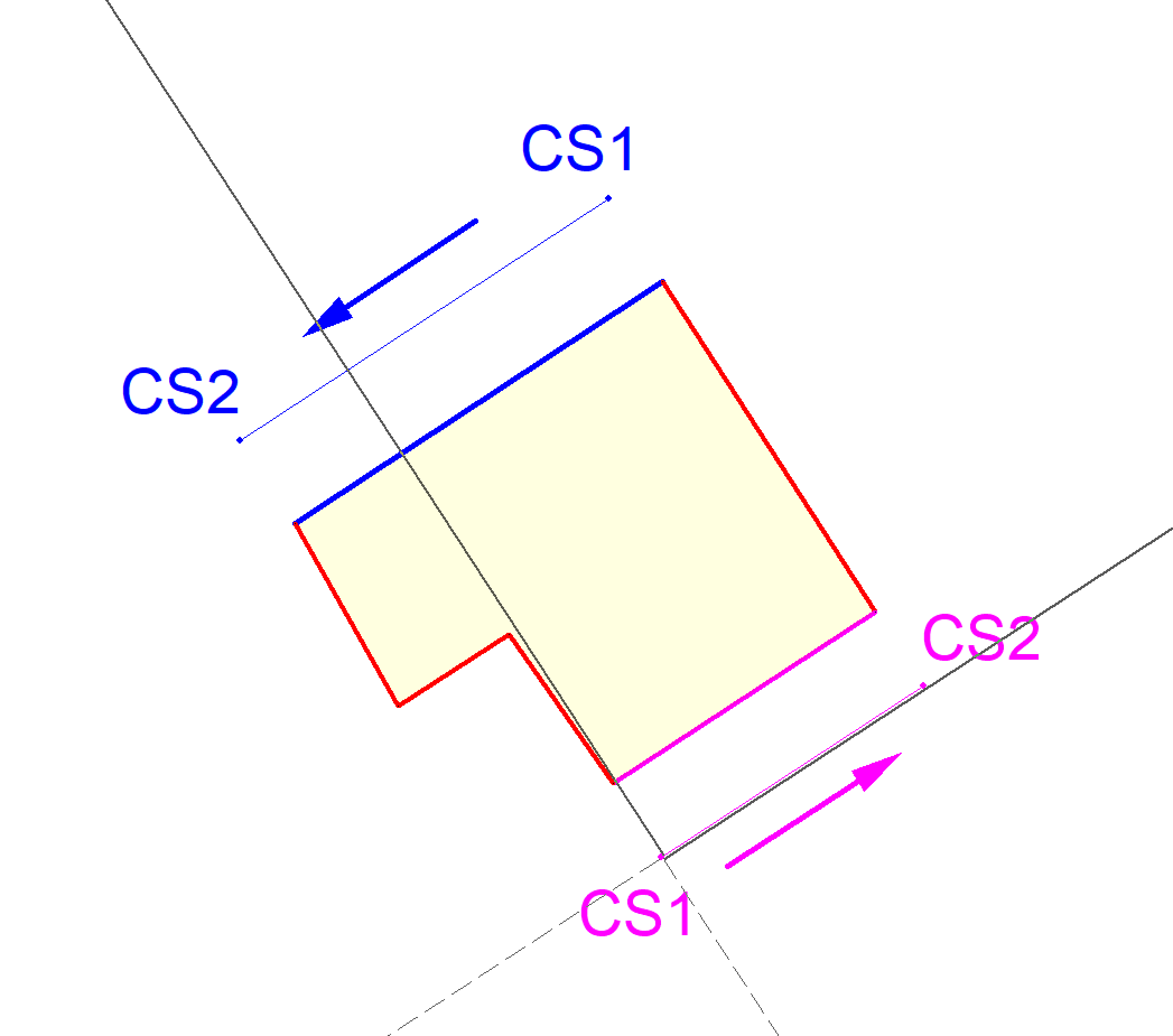
- Now you select all objects you want to project and you choose in the menu "Edit - Copy - Pythagoras Clipboard".
- Open a new drawing.
- In the new drawing choose "Edit - Paste Special"
- The following menu appears:

- You tick the box "Z -> Y; -Y -> Z" and click "OK".
- The selected part of the drawing will be projected in a new drawing and will show a frontview.
Was this article helpful?
That’s Great!
Thank you for your feedback
Sorry! We couldn't be helpful
Thank you for your feedback
Feedback sent
We appreciate your effort and will try to fix the article