| LICENSING | Cloud License (Type: Sentinel SL Net) |
Accessing the Cloud License Backup
If Pythagoras cannot reach the cloud license server, you may see a licensing error when starting the software. In these cases, it can be necessary to temporarily activate a local backup license so you can continue working until the cloud server is available again.
This guide explains how to activate the backup license and how to verify that it is available on your system.
Important Notes
The backup license is only intended for scenarios where the cloud server is unavailable or unstable.
When the cloud server is functioning normally, this backup license may not appear, even if you ran the activation link.
Do not use this backup license as a permanent replacement for your cloud license system.
1. Activate the Backup License
Open a web browser on the computer where you want to use Pythagoras.
Open or paste the following link into the address bar:
http://localhost:1947/_int_/install.html?identity=licenses-support.pythagoras.net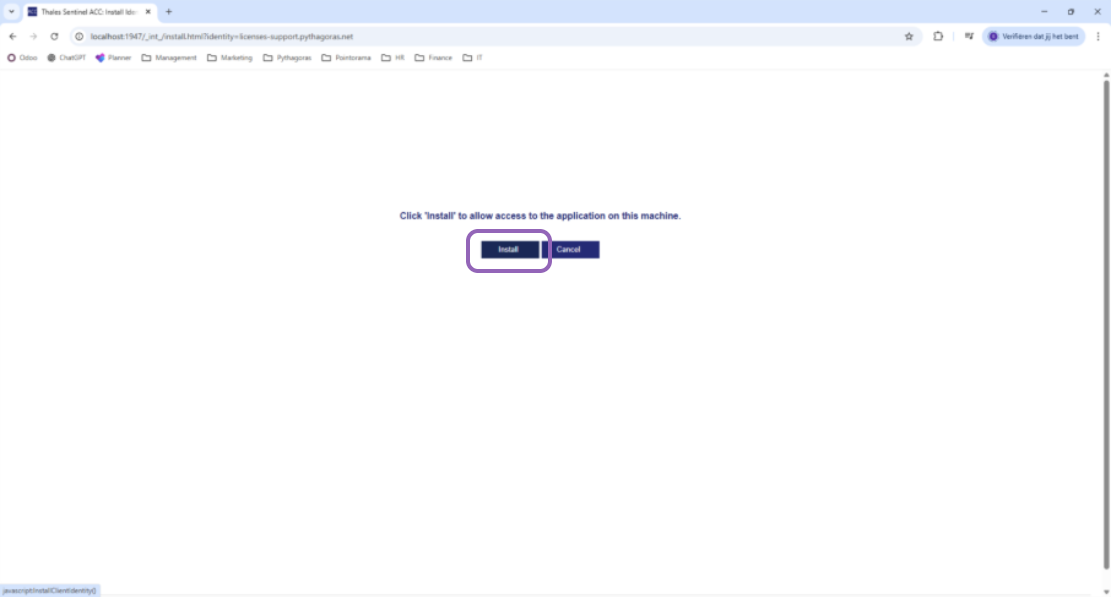
The Sentinel Admin Control Center (ACC) will open and automatically process the activation.
Click on Install to gain access to Pythagoras on this machine.
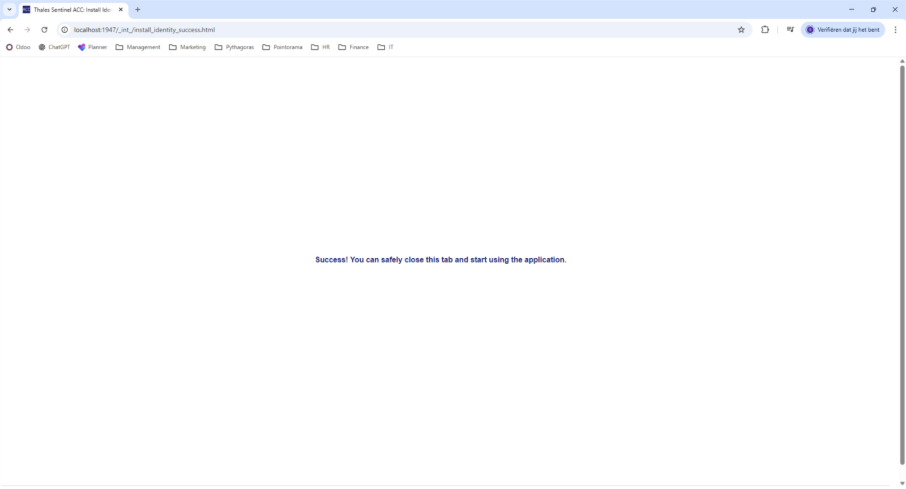
If the activation completes without errors, the backup license has been imported locally.
2. Confirm That the Backup License Is Available
Step 1: Verify the backup server link
Under Remote License Search Parameters, verify that the following host is listed:
licenses-support.pythagoras.net
 Screenshot: 'Remote License Search Parameters' showing the host correctly listed
Screenshot: 'Remote License Search Parameters' showing the host correctly listed
If this appears, the backup license source has been configured correctly.
Step 2: Check if the backup license is active
Look for the backup license ID:
864920193146963419 Screenshot: devices list showing the backup license visible
Screenshot: devices list showing the backup license visible
If the primary cloud server is down, this backup license should appear in the list.
3. Start Pythagoras
Start Pythagoras and select this backup license if prompted.
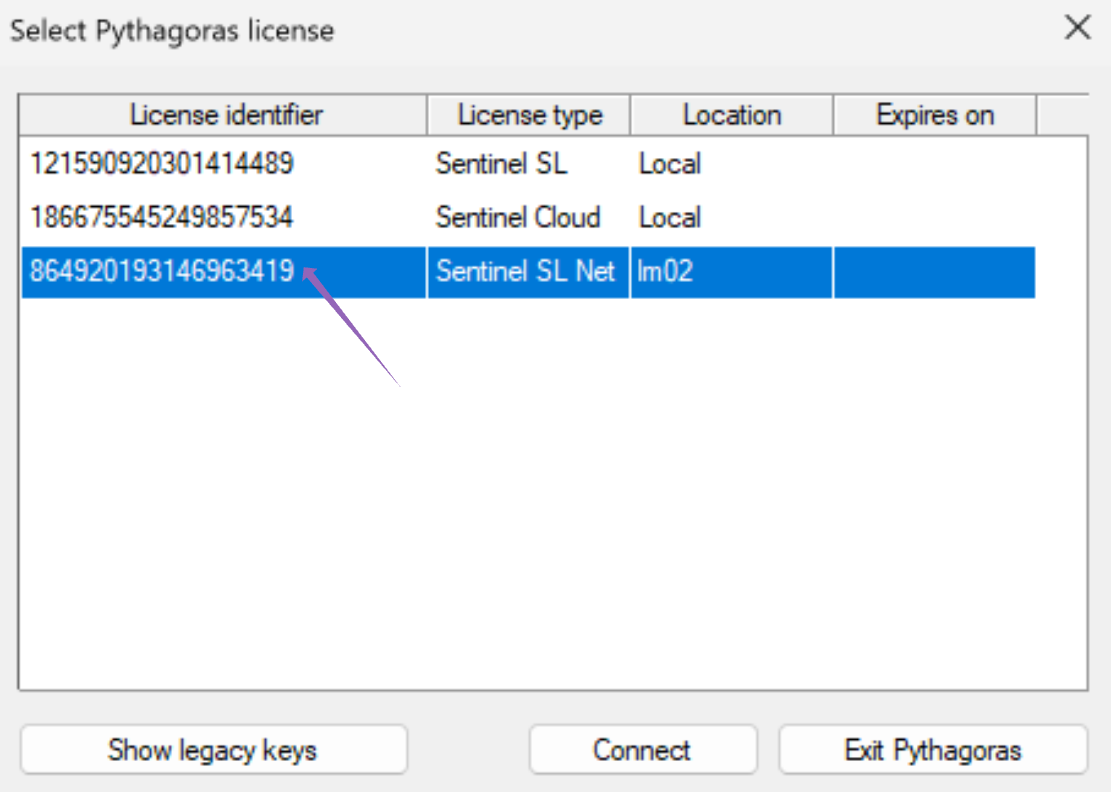
Screenshot: Pythagoras licensing window where the backup license can be selected
Was this article helpful?
That’s Great!
Thank you for your feedback
Sorry! We couldn't be helpful
Thank you for your feedback
Feedback sent
We appreciate your effort and will try to fix the article